![]()
The MGSi Web Logon webpage is used to connect to the MGSi Web system. Enter valid credentials, then click Connect. Click to select the MGSi Share option to connect to the MGSi Share application and not the MGSi Web application. Click to select the MGSi Web Light option to connect to the MGSi Light application and not the MGSi Web application.
Accessed from:
For additional information see:
[Web Logon]
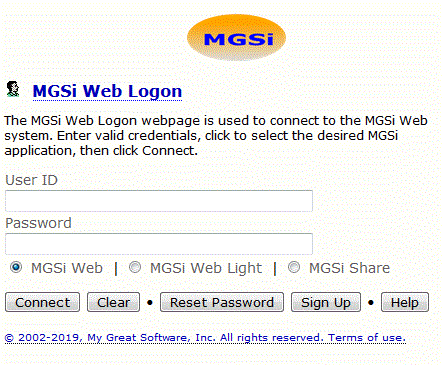
| Value | Description | Type |
|---|---|---|
| MGSi Web Logon | Connect to the MGSi Web system. | Webpage
|
| Instructions | Brief instructions for using the current webpage. | Paragraph |
| User ID | User ID defined in the MGSi system. | Edit box |
| Password | Password value associated with the defined User ID. | Edit box |
| MGSi Web | Connect to the MGSi Web system. This is the default option. | Radio button |
| MGSi Web Light | Connect to the MGSi Light system. This is the default option for Windows Mobile 6 and below devices and unknown browsers. | Radio button |
| MGSi Share | Connect to the MGSi Share system.
|
Radio button |
| Connect | Connect to the MGSi Web application.
|
Push Button |
| Clear | Clear the form fields. | Push Button |
| Reset Password | Password reset for if you forgot your password. | Push Button |
| Sign Up | Register for access to the MGSi Web system. | Push Button |
| Help | Display this help topic. | Push Button |
© 2002-2024, My Great Software, Inc. All rights reserved. Terms of use.
![]()